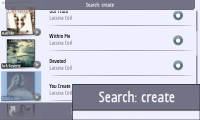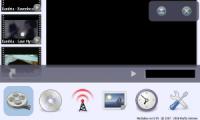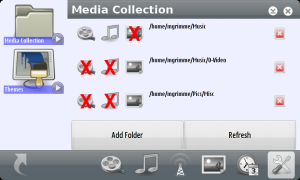A lot of people were very helpful and regularly tried out the code fresh from SVN during the last few months and provided lots of feedback. Thanks to you all!
Special thanks also go to Hugo Baldasano for his work on asynchronous networking and for good help with UPnP event handling!
The long wait is now over and MediaBox 0.96 is available in the maemo-extras repository for Chinook and Diablo. The .deb packages for users of OS 2006 (yes, that's Nokia 770) and OS 2007 will be made available soon on the MediaBox homepage.
UPnP Streaming

UPnP/DLNA is a great technology for streaming music, videos, and photos to your
tablet. Simply put an UPnP media server in your home network and MediaBox
will discover it automatically for browsing and streaming its contents.
Playlists and media bookmarks
Playlists can be created and edited and are saved automatically. You can reorder the items at any time, and you can mix audio, videos, and images in a playlist.
You can now also set media bookmarks in any (seekable) file to mark the best spots and to find the place where you stopped listening to your audio book or podcast the last time. Simply click on the star-button to set a media bookmark for the current position.
Shuffle and Repeat
I don't think I need to say much about these features anymore, except that MediaBox can do it now, too.
Car-Mode
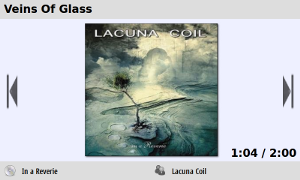
Car-mode is what I call the fullscreen mode of the music player because it's very handy to use while driving a car. Big buttons for previous, next, and play/pause, along with big cover-art and a big title label make MediaBox perfect for this situation. I use this mode frequently with a shuffled playlist when driving.
Themes

It seems like every media center these days needs to be themable. MediaBox follows this fad so you can give it a new skin by downloading themes from the maemo-extras repository.
The first extra theme available is called "DarkBox", and hopefully others and betters will follow. I'm going to give more details on theming and building theme packages later. It's really easy, so get your GIMP or Photoshop ready! :)
Plugins

MediaBox can be extended with plugins, and I'm going to cover plugin development later. Some plugins are already available for download:
- a FM radio (for the N800),
- a YouTube browser
- and internet radio with SHOUTcast directory.